During a recent meeting with a client the discussion turned to phasing and tracking "stuff". A typical issue they described is the door that "was" and then "isn't" during the design or even construction phase. During a project a door might be eliminated from the scope of work but using the demo tool doesn't really make sense because it leaves a "new" wall infill where the door was supposed to go.
Their contractors want to know what changed from the previous to the new. We discussed a number of approaches...such as saving a dwf or dwg export of the view so they'd have a record of the object the way it was before deleting it. None of the solutions seemed really effective.
So yesterday, Gameli, one of the guys I've been working closely with says, "Hey Steve, I thought of a way to do that cancelled door issue". So he suggests we could "copy/paste current view" the wall and doors that are cancelled before they are actually constructed to a empty project called "Home for Unwanted Doors".
This project is then linked back into the main project, a view is set up to display it with overrides to make them "half tone" and turn off walls, a schedule told to include linked projects and a "What Was" sheet is created. Naturally this project needs to have the same level structure so they'll show up in the correct locations.
So theoretically you can provide data about what is no more because we planned to put them in but someone changed our minds. Practically it is a bit tedious because you can't just paste into a linked file so you have to paste into an intermediate file and you have very limited view override options for the linked file categories.

I think it is intriguing enough to share and hopefully the "factory" is already curious and working on this sort of problem. In sense we are asking for a schedule of what changed since the last issue, a database compare function that generates/filters reports using conventional architectural views and schedules.
As I finish writing this I think, "What if?"...We just swap this eliminated door for a simplified door family that doesn't cut the wall and uses subcategories for an eliminated door panel and swing and uses a shared parameter for "Eliminated"...now it stays in the project, we can see it whenever we want, schedule it, tag it etc. hmmm...I love problems! Off to try this on!
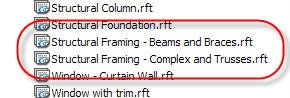
 Hope this saves someone a little troubleshooting time.
Hope this saves someone a little troubleshooting time.






